Get a Share Link
Obtain a share link or QR code for the 'controller' or 'viewer'.
Get a Share Link
Click 'share' in the top right corner to easily obtain a share link or QR code for pages related to the stage. By sharing, you can provide members with the same screen and permissions, expanding the range of use.
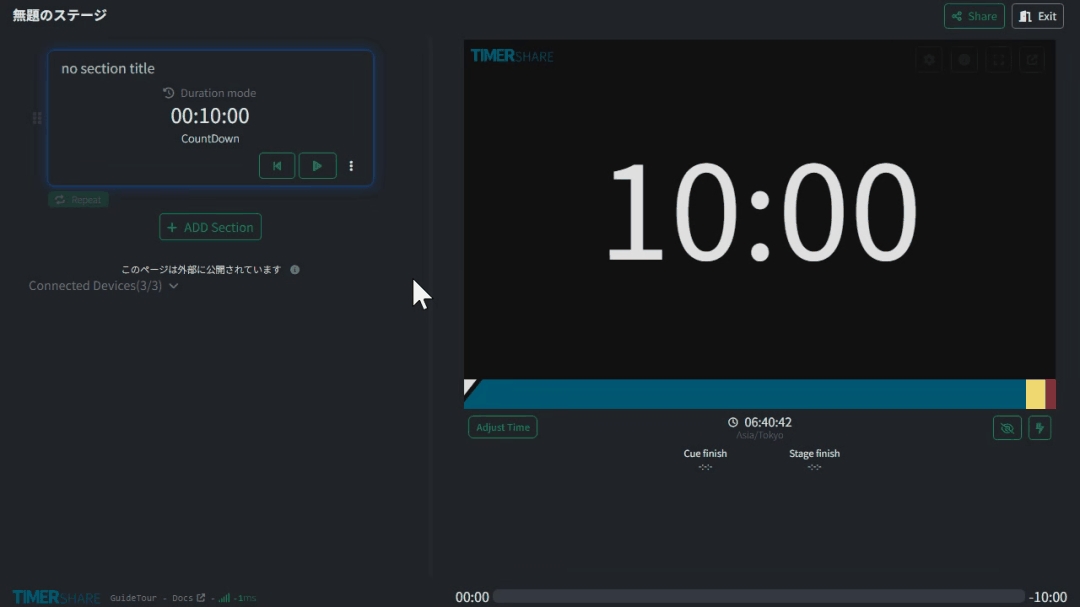
The operation of the shared timer is fully synchronized, allowing you to collaborate with other devices or remote members seamlessly.
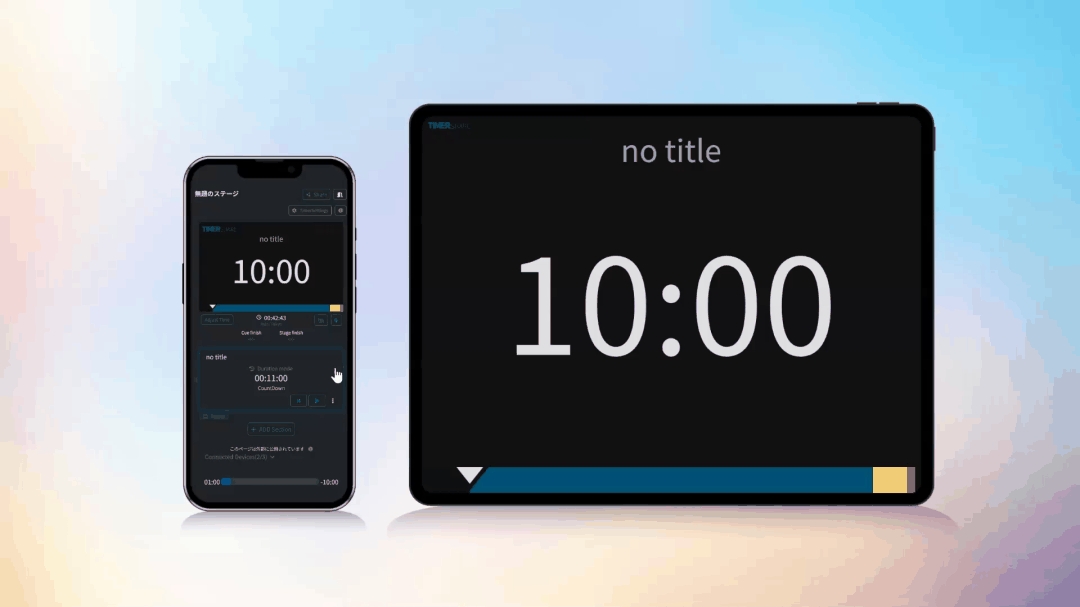
Last updated
Was this helpful?