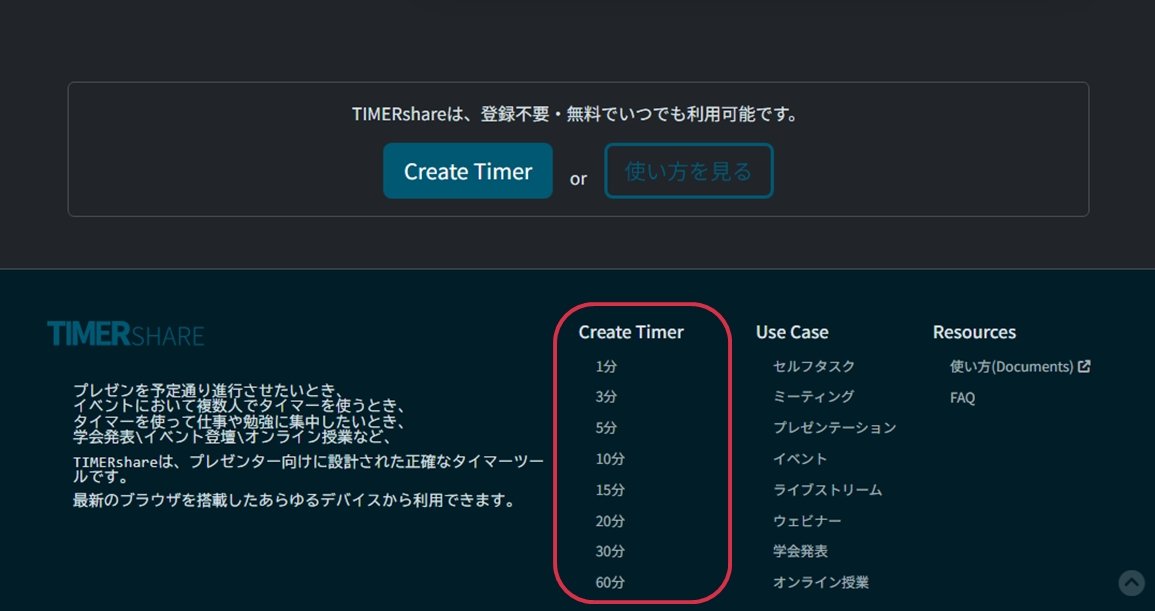Create a Stage
Let's create a stage and start your first timer.
Create a Stage
To create a timer in TIMERshare, you need to create a stage. You can do this with a single click from the homepage or the footer of any page.
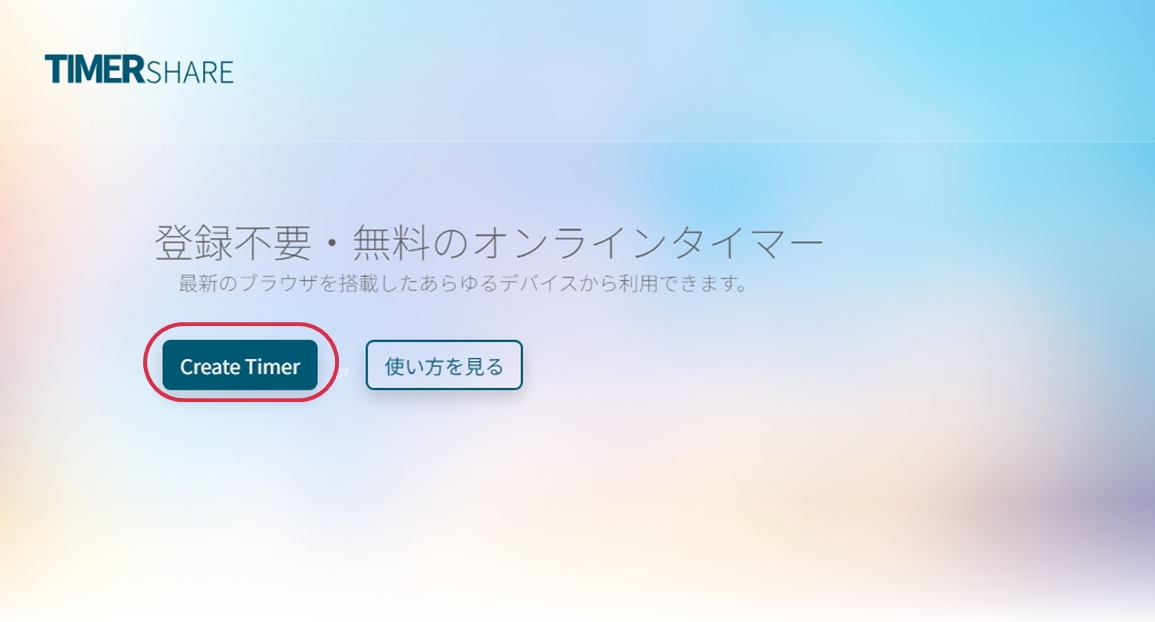
Overview of the Created Stage Screen
Once a stage is created, you will be taken to a screen called the 'controller,' where you can perform all operations within the stage.
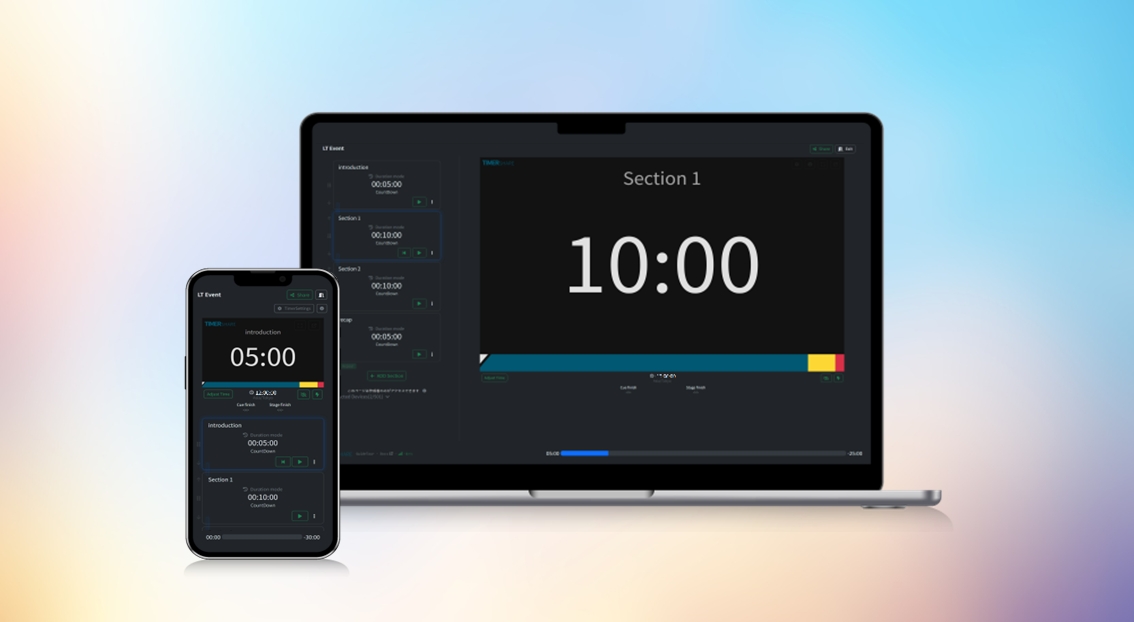
When you create your first stage, a guided tour will start. This tour provides an overview of the available actions on the screen. You can revisit the guided tour anytime from 'GuideTour' in the lower left corner of the controller screen.
Start Your First Timer
When a stage is created, one default timer is also created. Click the '▶️' button to start your first timer. To stop or reset the timer, click '⏸️' or '|◀' after starting it.
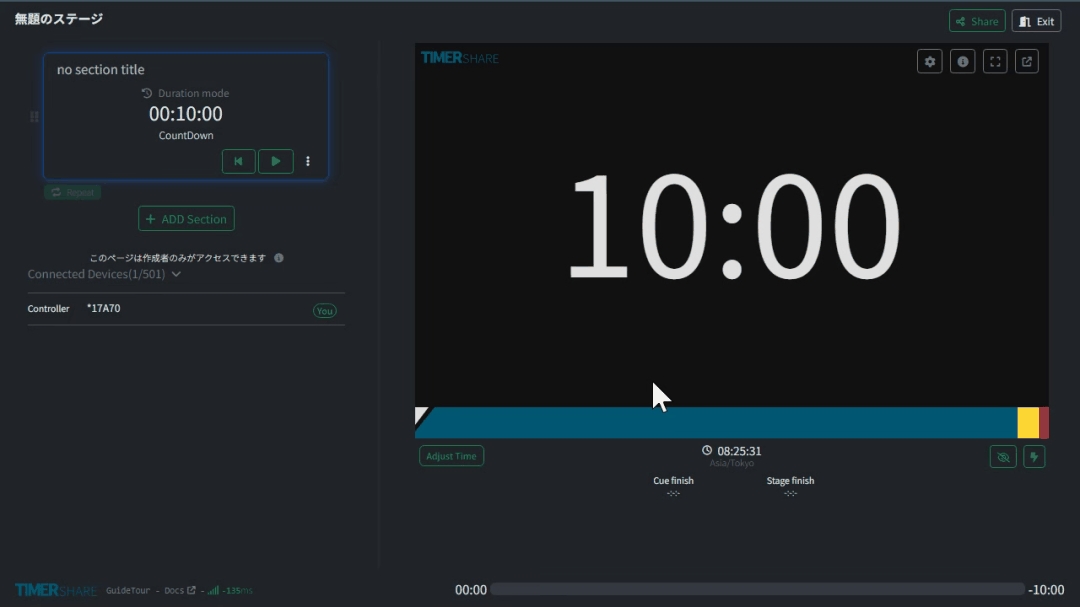
You've started your first timer!
This is the core functionality of TIMERshare.
You may have already tried changing the timer duration to 3 minutes or switching the display from countdown to count-up. In the next section, we'll explain how to set the time duration, specify an end time, and configure countdown or count-up settings.
Last updated
Was this helpful?