Edit the Timer
Edit Timer Settings Adjust the timer duration, set an end time, and configure countdown or count-up settings.
Duration and End Time Settings
Duration mode(Set Timer Duration)
The default timer is created in 'Duration Mode', allowing you to set a specific timer duration.
You can set a duration of less than 24 hours, and changes will be applied immediately upon clicking 'Save.'
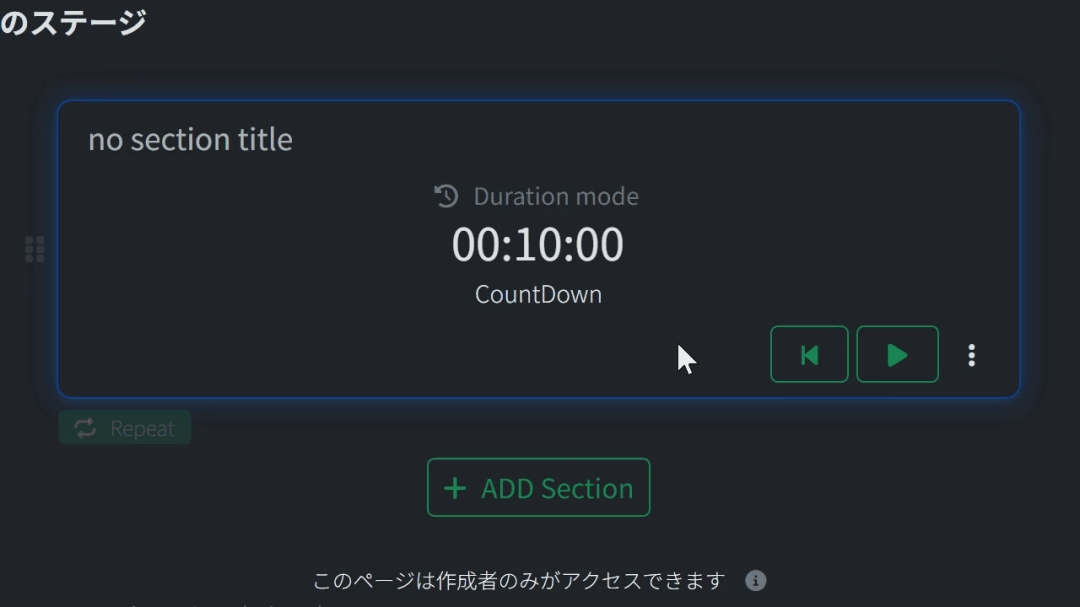
You can change the time even while the timer is running (during an event). The changes will take effect immediately, with the necessary recalculations and display updates applied instantly.
DateTime mode(Set Timer End Time)
Click on 'Duration Mode' to quickly switch to 'DateTime Mode.' In DateTime Mode, you can create a timer that counts down to a specified date and time. Set the end time and click 'Save' to apply the changes immediately.
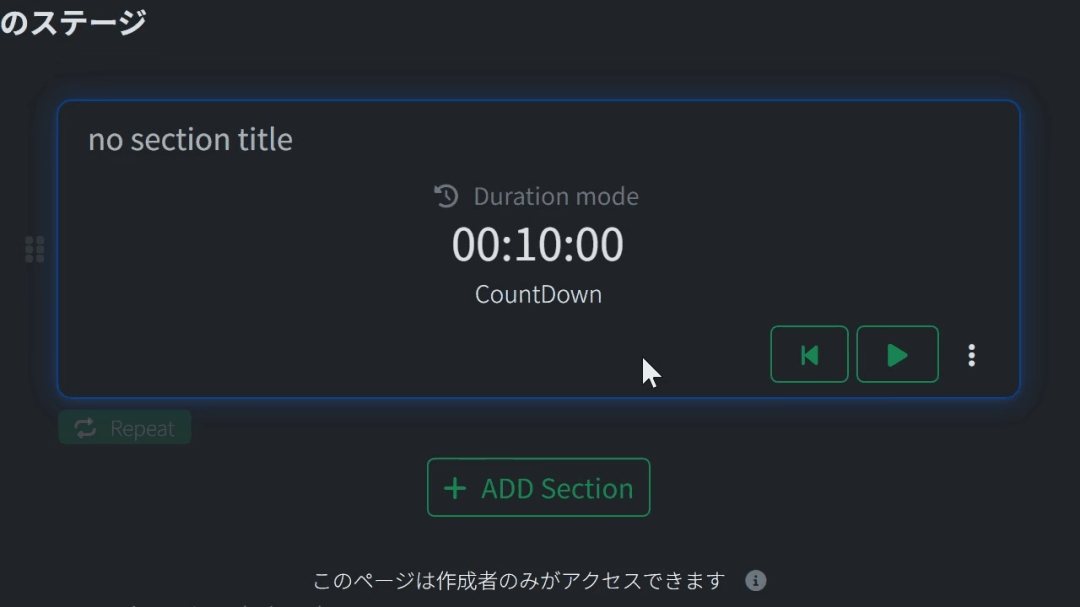
You can change the end time even while the timer is running (during an event). The changes will take effect immediately, with the necessary recalculations and display updates applied instantly.
Change Countdown or CountUp
The default timer is set to 'CountDown' mode. Click on 'CountDown' to switch to 'CountUp' (count-up) or 'Hidden' (hide the time).
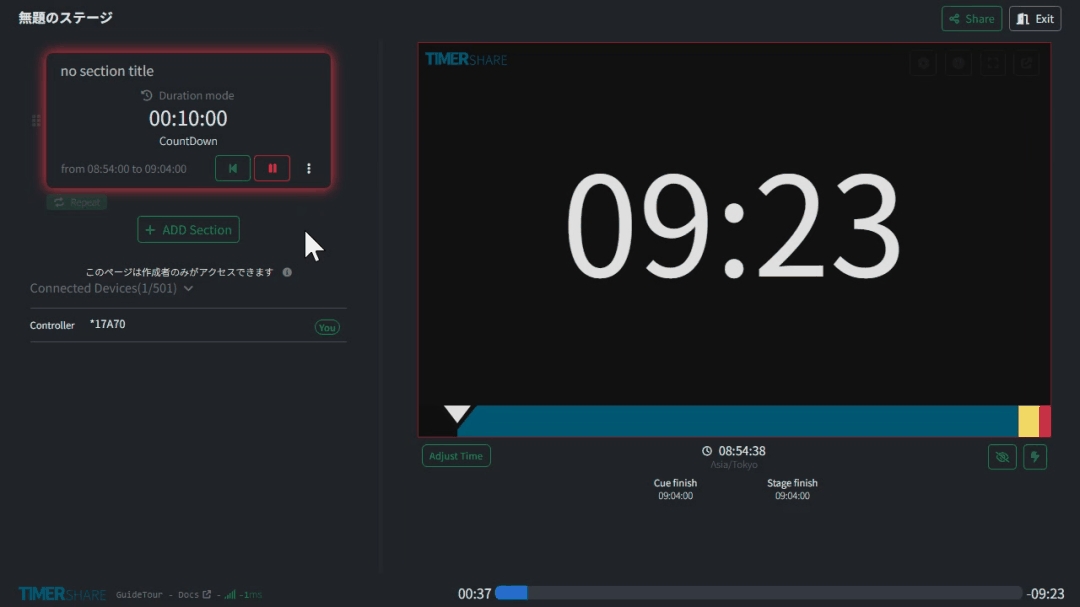
For most use cases, a single timer may be sufficient. If that's the case, you can skip the next section and proceed to 'Customize' or 'Share the Timer.'
Next, we'll explain how to create multiple timers.
Last updated
Was this helpful?