Add or Edit Sections
You can name sections or rearrange their order.
Add a Section
Click '+ ADD Section' to add a new section.
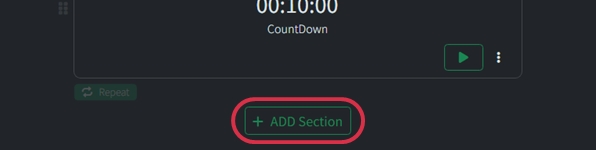
Name a Section
You can name sections for better management. Section names are displayed in the section list on the viewer screen, helping participants know which section is currently active on the stage.
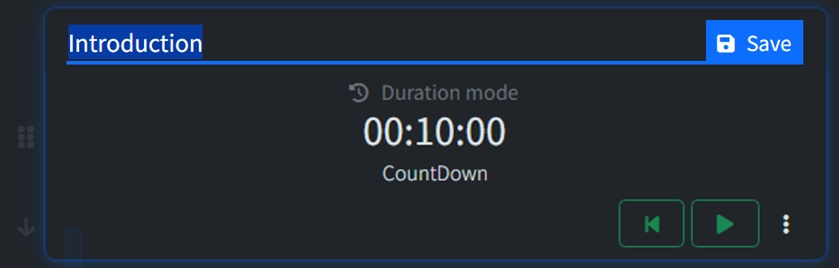
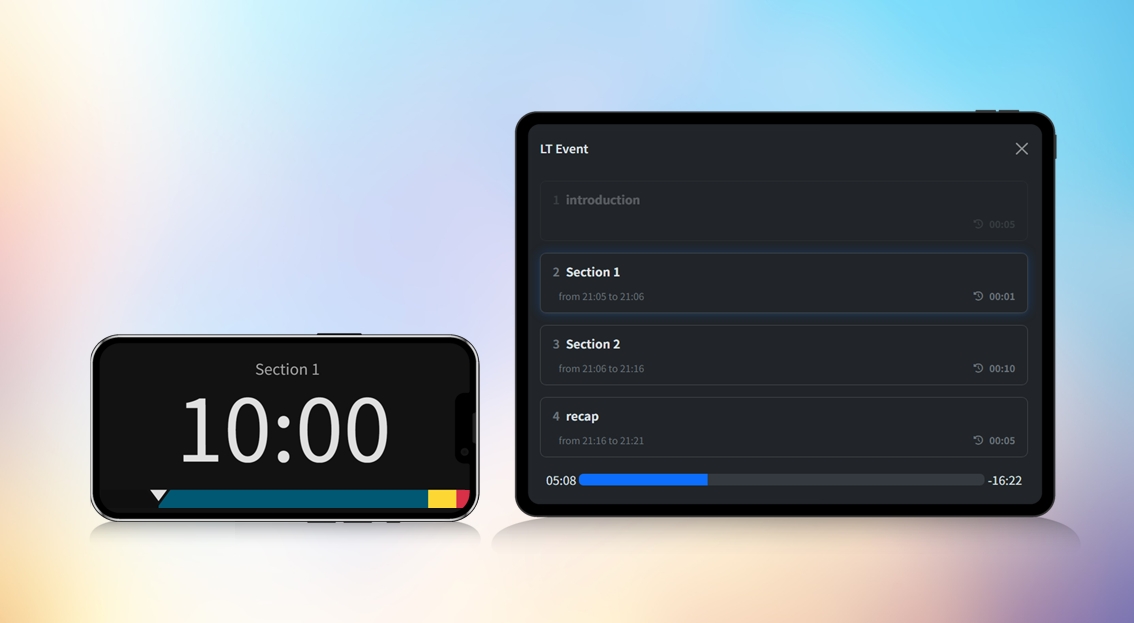
Reorder Sections
You can reorder sections using the '↓' (down) or '↑' (up) buttons on the left side of the card. You can also drag and drop sections using the '⋮⋮' handle.
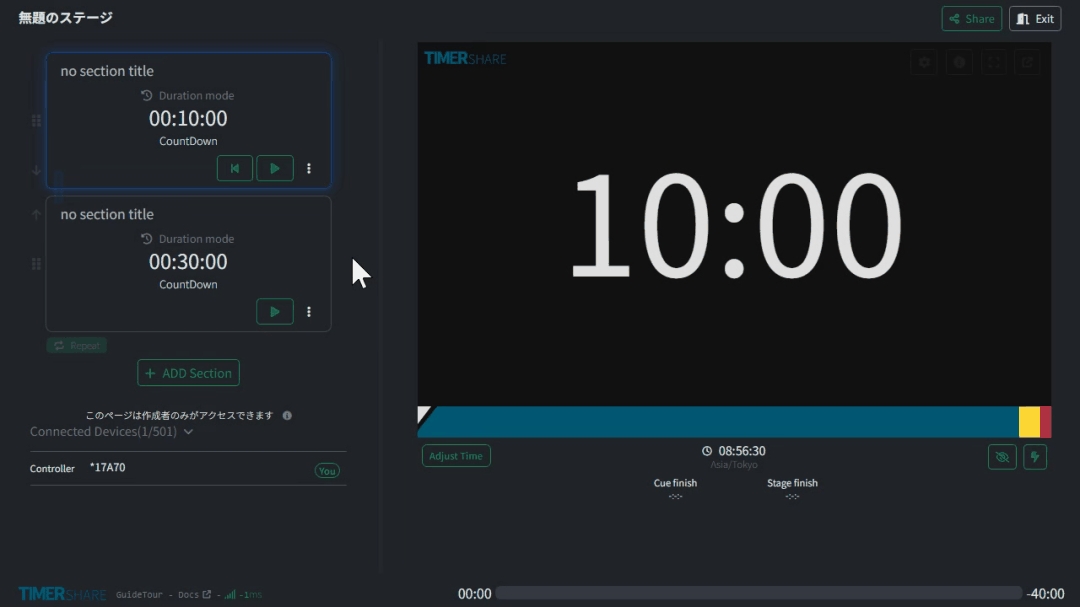
Sections can be reordered even while the timer is running (during an event). The changes will take effect immediately, with necessary recalculations and display updates applied instantly.
Delete a Section
To delete a section, select 'Delete' from the '⋮' menu of the section you wish to remove.
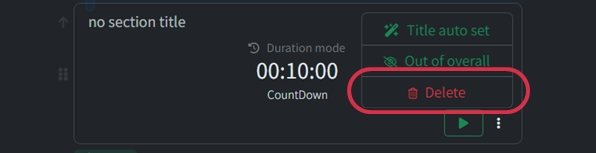
Last updated
Was this helpful?