Set Flash
Configure flashes (timer blinking) to visually capture attention when the remaining time reaches the progress bar settings or when the timer ends.
Set Flash Count
From the timer's advanced settings, you can set the number of flashes for the yellow zone, red zone, or when the timer ends.

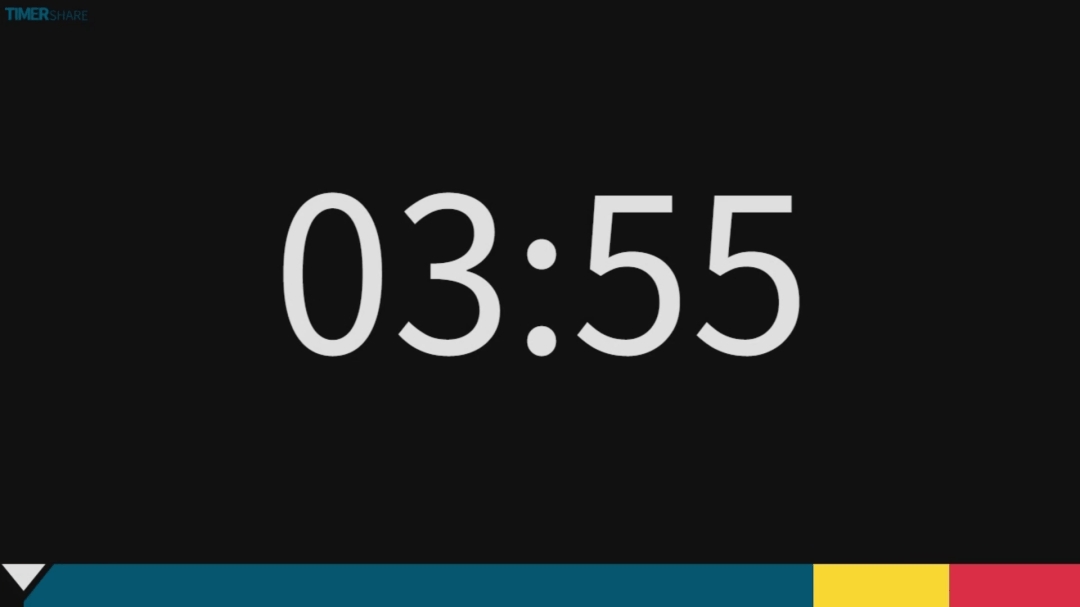
The default number of flashes is set as follows:
Default Values
Yellow zone
0
Red zone
0
Timer End
0
This feature is particularly effective in use cases with presenters, drawing attention to the time.
In addition to pre-setting flashes, you can also press the flash button to trigger flashes at any desired moment.
Last updated
Was this helpful?