Perform Flash or Blackout at Any Time
You can direct the attention of presenters to the timer with flashes (timer blinking) or divert their attention with blackouts (screen darkening).
Trigger Flash (Timer Blinking)
Click the flash button at the bottom left of the displayed timer to trigger a flash at any time. Each click causes 5 flashes.
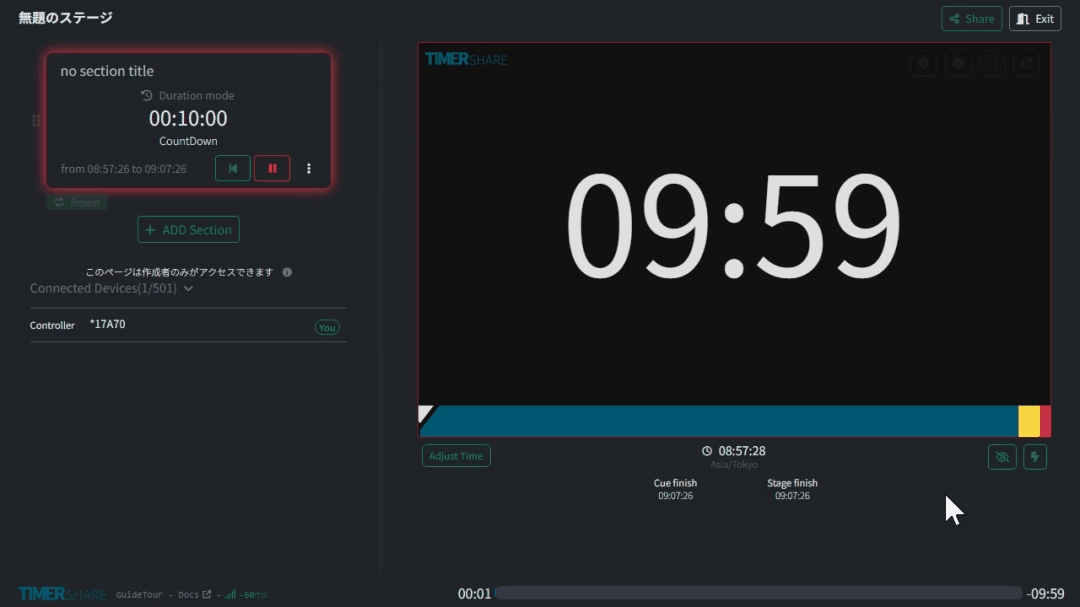
This is particularly effective in use cases with presenters, helping to draw their attention to the time.
Trigger Blackout (Screen Darkening)
You can darken the screen at any time by clicking the blackout button at the bottom left of the displayed timer. To cancel the blackout, click the button again.
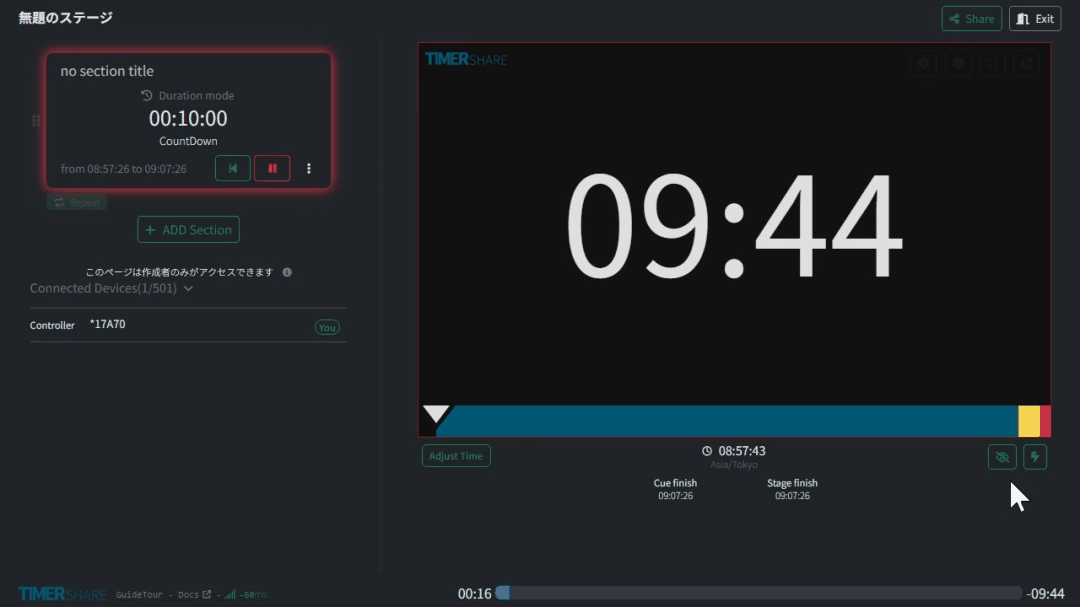
This is effective in cases where you want to minimize time awareness (e.g., after time is up) or in scenarios where you don’t want to display temporary timer stops.
Last updated
Was this helpful?