Microsoft Teams
Step-by-step instructions on how to integrate Microsoft Teams with TIMERshare using the virtual camera feature in OBS Studio or similar live streaming tools.
TIMERshare can be easily integrated with Microsoft Teams using the virtual camera feature in OBS Studio and other live streaming tools. This integration allows you to display the timer directly over your camera or use it as a standalone timer.
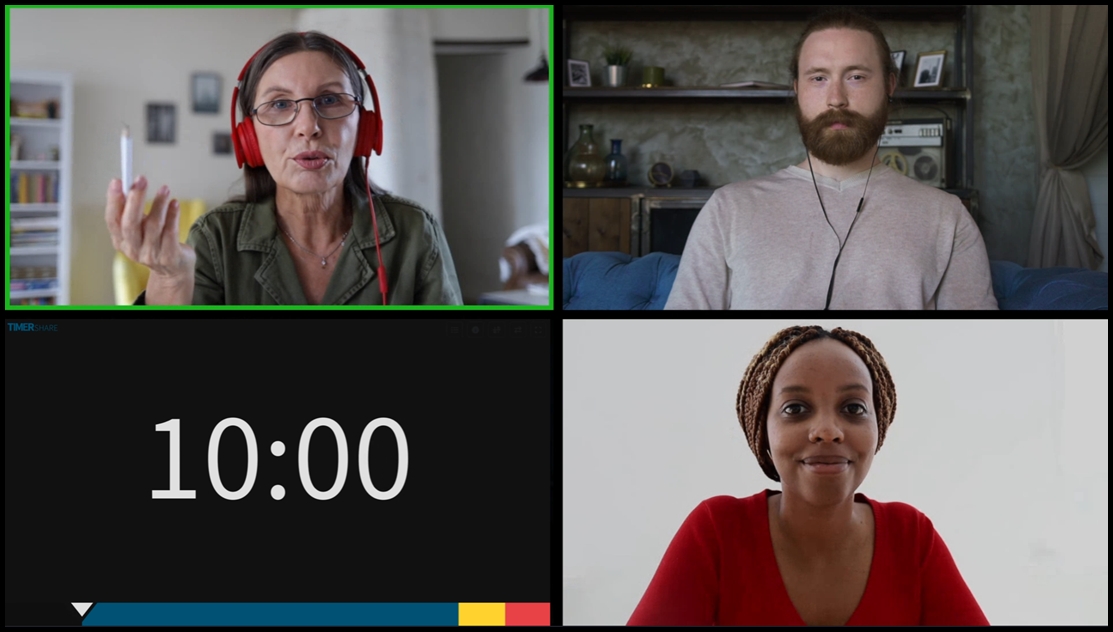
In online meeting tools, the background and camera, including the timer, may appear flipped in the self-view, but other participants see it correctly. Some tools offer a 'Mirror my video' setting that can be disabled, allowing you to see the self-view in the same orientation as other participants.
For more details, please refer to the software's FAQs.
Integrating the timer's chime sound is currently challenging. If participants need to hear the chime, consider sharing the viewer screen separately from the meeting tool.
The following step-by-step instructions may vary depending on your environment or software version. Please note that this is not a guide for using the software itself. Company and product names mentioned are trademarks or registered trademarks of their respective owners.
Display Timer Over Your Camera
1. Set Up the Virtual Camera in a Live Streaming Tool
Configure the settings in your live streaming tool.
If using OBS Studio as the virtual camera in an online meeting tool, select "Start Virtual Camera" from "Controls" beforehand.
2. Join the Online Meeting and Switch the Camera to Virtual Camera
Click the gear icon (Settings), select "Video Settings," and change the camera to "OBS Virtual Camera" or another virtual camera.
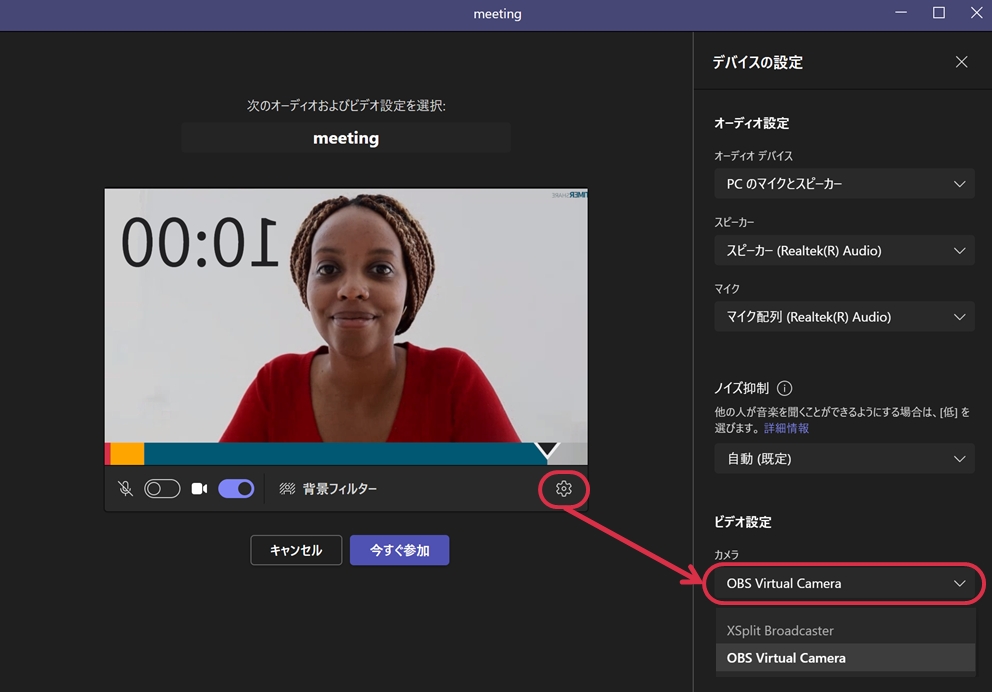
🎉 The camera with the timer can now be used in the online meeting
Depending on the settings of your streaming tool, you can display the timer over the camera or show only the timer.
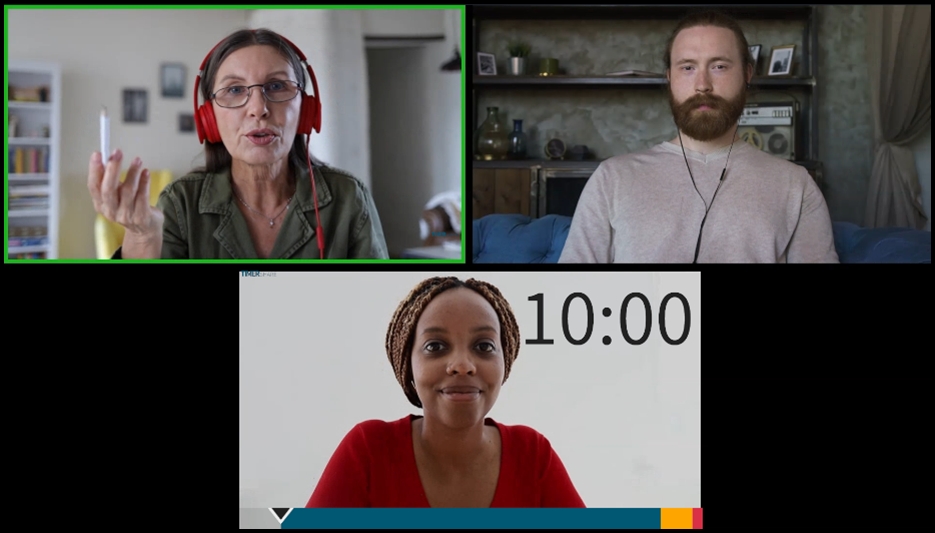
By the way, TIMERshare can be accessed via a browser from any internet-connected device (Desktop/Mobile), making it easy to control the timer from your smartphone without switching browsers during a meeting.
The method of 'adding an independent timer' described for other online meeting tools does not work for Teams, as it requires user account-based participation via a browser, making it impractical on the user's end.
Last updated
Was this helpful?