Rename Connected Devices
You can change connected device names to make them more recognizable.
Change the Name of Connected Devices
By default, connected device names are randomly assigned and prefixed with '※'. You can rename them from the 'Connected Devices' list or device information.
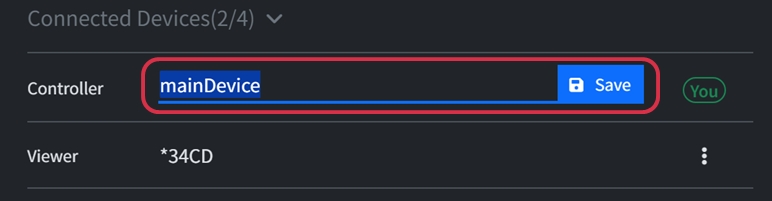
Last updated
Was this helpful?