Change Time Zone
Adjust the time zone to match your environment or event.
When a stage is created, the default time zone set on the browser (device) is automatically applied.
It correctly handles daylight saving time changes, shifting all times forward or backward by one hour as needed.
Change Time Zone
You can change the stage's time zone from the time zone option below the displayed timer.
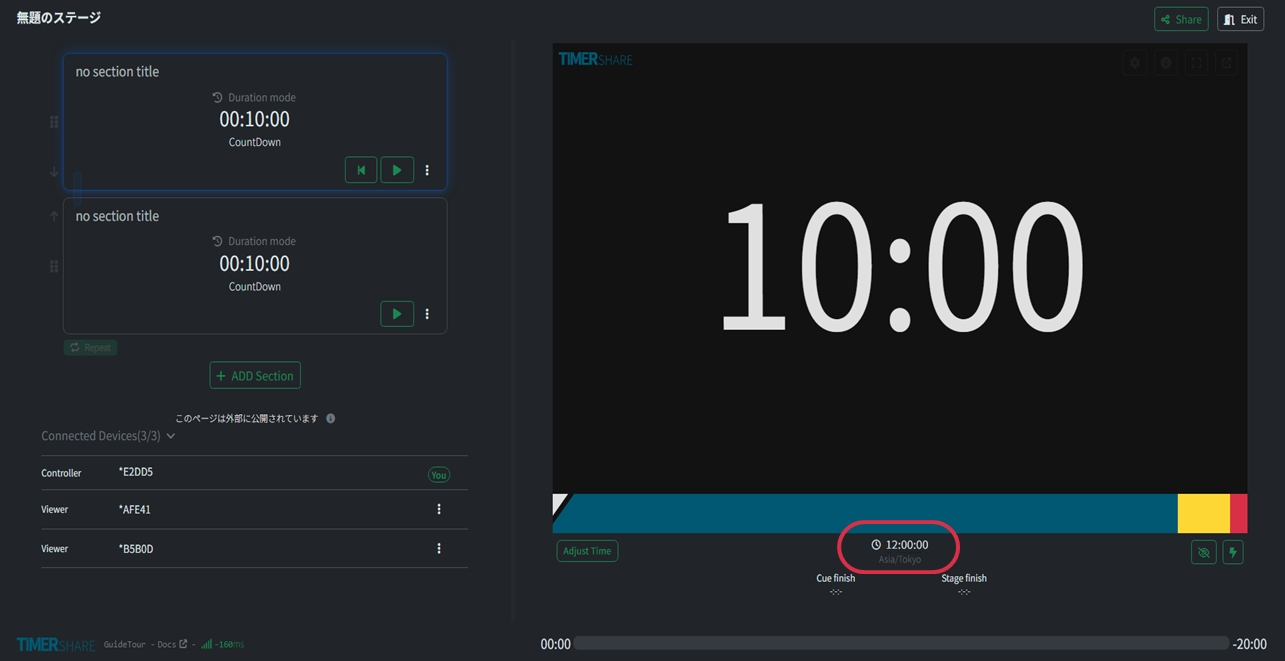
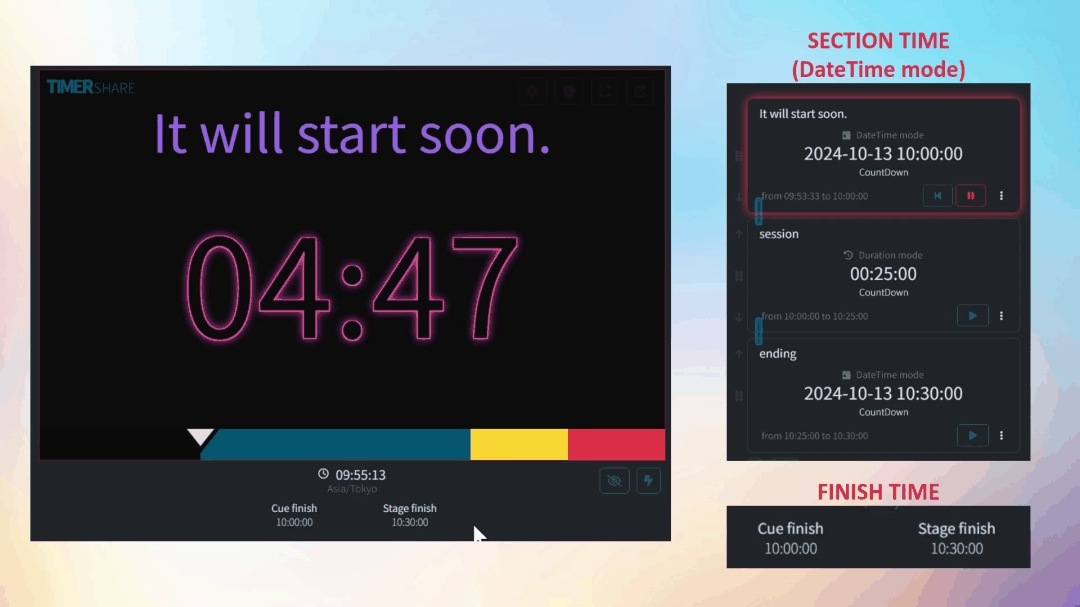
You can change the time zone even while the timer is running (during an event). The change will take effect immediately, with necessary recalculations and display updates applied instantly.
For DateTime mode (end time setting), the timer will be recalculated and updated from the previous time zone to the new time zone accurately.
The end times for ongoing sections and the stage's end time will also be recalculated and updated from the previous time zone to the new one accurately.
Last updated
Was this helpful?