Auto-Start Timers
Set links or repeats in sections to automatically start the next timer when the previous one ends.
Link Sections
Linking two sections allows the next timer to start automatically when the previous one ends.
Click the link button at the bottom left of the section to set up the link. To unlink, click the link button again.
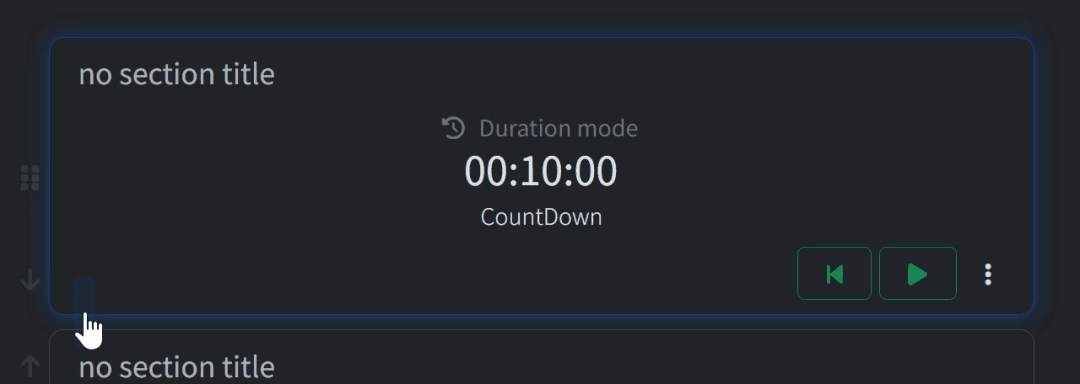
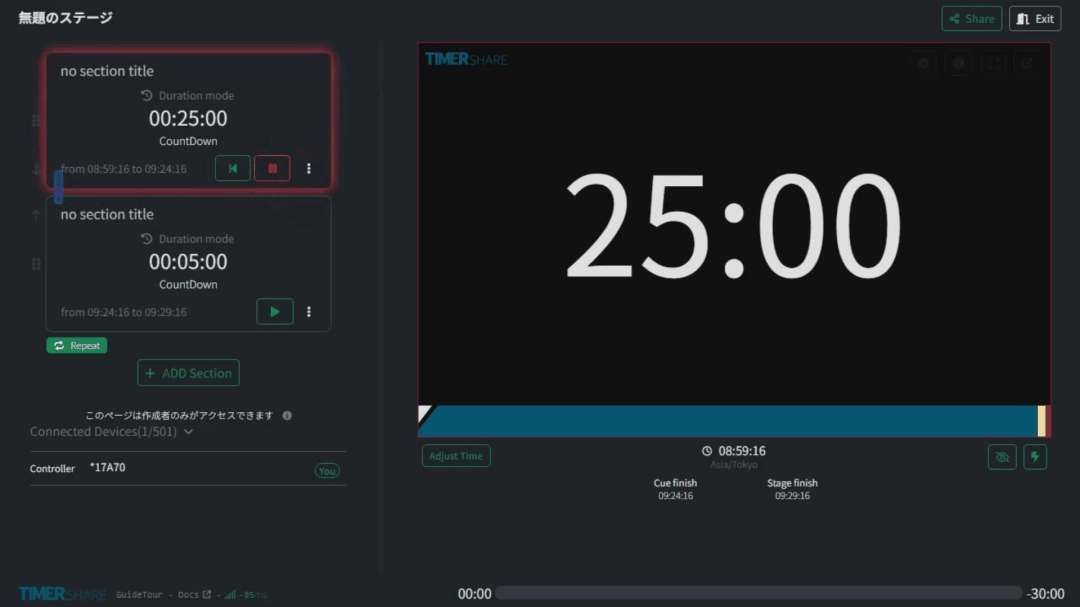
To automatically start the stage timer at a specific time, set the first timer to 'DateTime mode' and link it to the next timer.
You can also configure the timer not to affect overall progress.
This is useful in use cases like 'Events' or 'Webinars' with a fixed start time.
Repeat Sections
By setting the last section to repeat, the first timer will start automatically when the last timer ends. Linking all sections enables the entire stage timer to repeat.
To set a repeat, select the 'Repeat' button at the bottom left of the last section's card. To cancel the repeat, click the 'Repeat' button again.
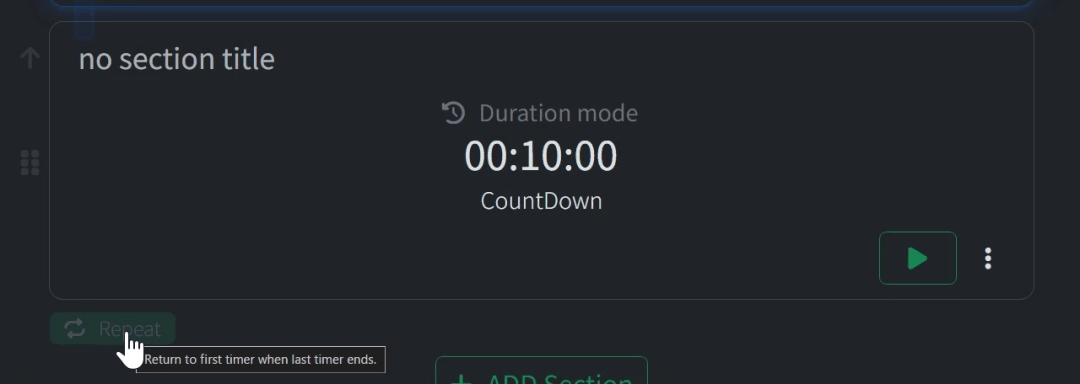
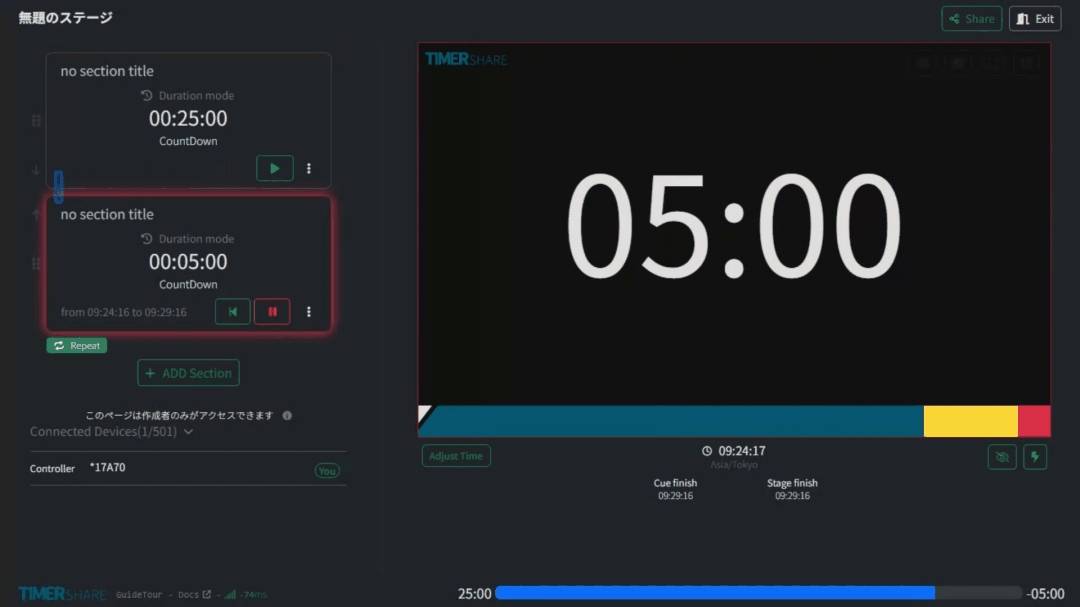
This can be used in scenarios like the Pomodoro Technique.
The repeat function is automatically disabled if the total timer duration of the entire stage is less than 10 minutes. Please use it for stages that are 10 minutes or longer.
Last updated
Was this helpful?