viewer
This screen allows you to share the timer with other members or participants with view-only permissions.
Screen and Content List
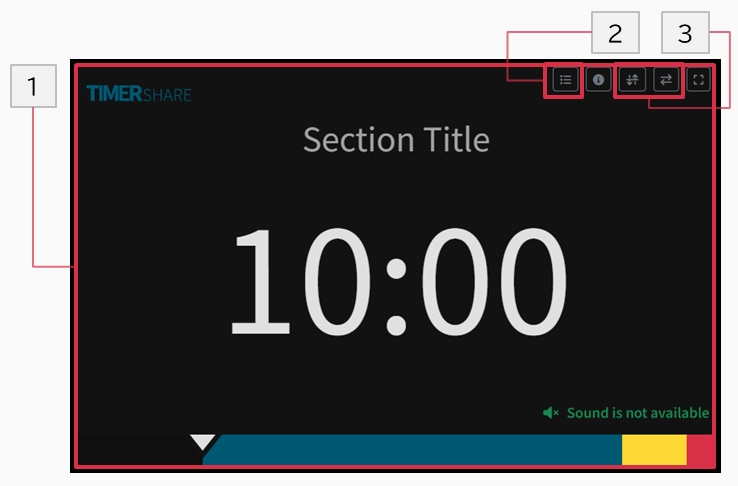
1. Displayed Timer
The currently active timer is displayed in full screen. For details on each element, refer to the controller screen description.
2. Stage Section List
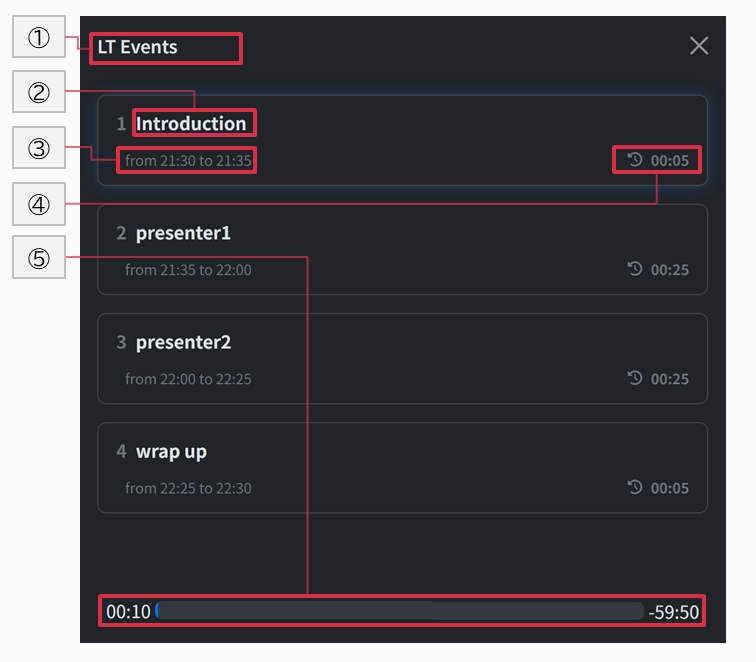
① Stage Name ② Section Name ③ Section Start and End Time ④ Timer Time ⑤ Stage Progress
① Stage Name
Displays the name of the set stage, which can be changed from the controller screen.
② Section Name
Displays the name of the set section, which can also be changed from the controller screen.
③ Section Start and End Time
The scheduled start and end times (in minutes) for the active and upcoming sections are shown at the bottom left of each section card.
④ Timer Time
Displays the set timer duration (in minutes).
⑤ Stage Progress
Shows the real-time progress of the current stage, with elapsed total time on the left and remaining total time on the right.
3. Invert Display
Click the "↕️" or "↔️" button at the top right to invert the screen display. For more details, refer to the instructions on inverting the viewer screen.
Last updated
Was this helpful?