Separate Timer, Title, and Progress Bar on the Viewer Screen
Use the URL parameters only-timer-display hidden-timer-time hidden-timer-title hidden-timer-currenttime hidden-timer-progress to separate the timer, title, currenttime, and progress bar on the viewer screen.
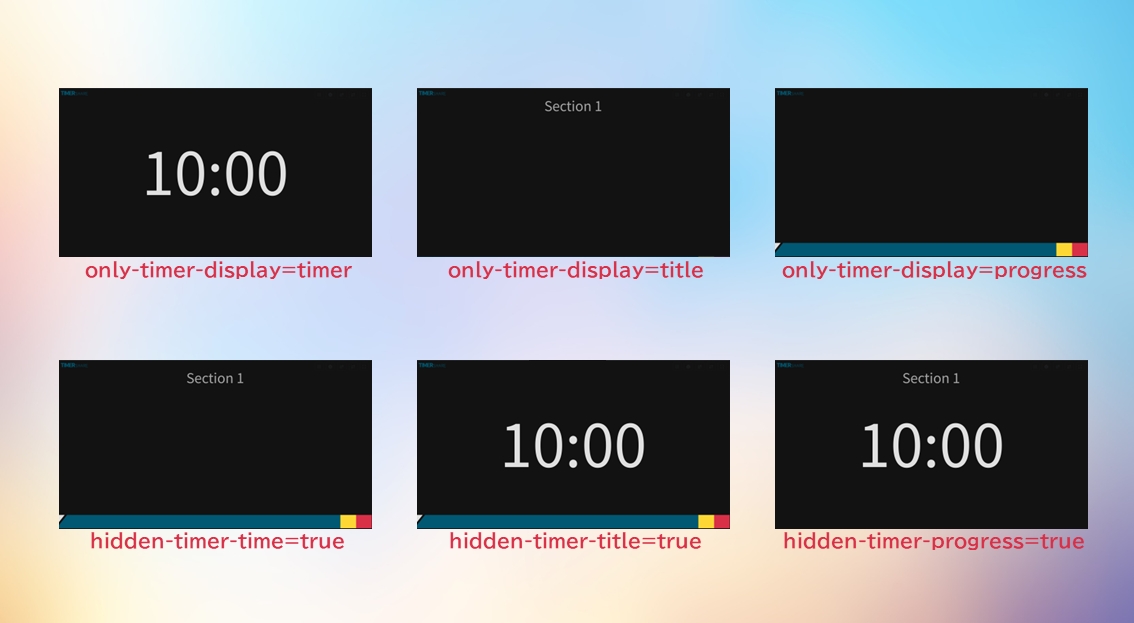
This is especially effective when using live streaming tools like OBS Studio to individually configure timer elements on the screen.
Display Only Time/Title/Progress Bar
By default, buttons on the viewer screen are hidden.
This setting takes precedence over individual hide settings.
1. Display Only Time
2. Display Only Title
3. Display Only Current Time
4. Display Only Progress Bar
Hide Time/Title/Progress Bar
1. Hide Time
2. Hide Title
3. Hide Current Time
4. Hide Progress Bar
Last updated
Was this helpful?